Coginiti’s final release of 2022 is now available!
Share Deep Links to Catalog Assets
Collaboration just got easier within Coginiti! Premium and Enterprise users can now generate a ready-to-share link for any Collaborative Catalog asset. Simply right-click on the target asset within the Catalog Explorer pane, then select “Copy Link.” Once authenticated, link recipients will be taken directly to target Catalog asset opened in the query pane.
Want some feedback on specific lines of SQL you’ve written? You can provide more context to colleagues by sharing a link which scrolls to specific lines of highlighted code within the target Catalog asset. To do this, just open the Catalog asset in the query editor, select the line(s) you wish to highlight, then right-click to copy a sharable link to this selection.
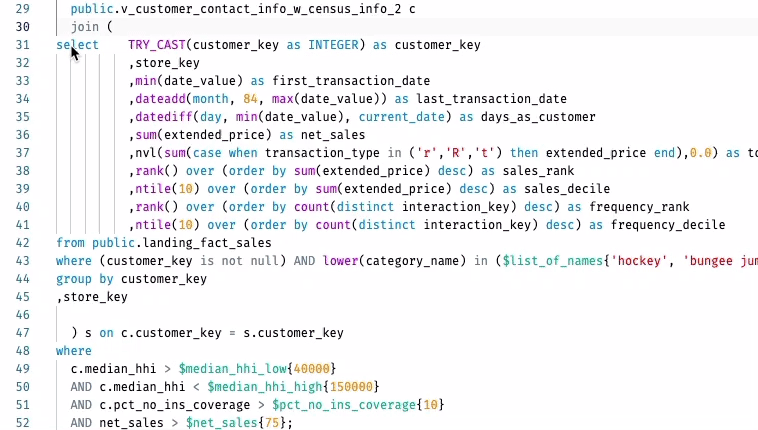
Note that linked Catalog assets can only be opened by those with at least Viewer role access to the parent folder or package.
Request a demo to see how Coginiti Premium and Enterprise connects data teams with the power to discover, create, share, and schedule their strongest SQL assets.
Open and View CSV Files in Coginiti’s Advanced Grid
Need to quickly review a CSV file before uploading to the database? You can now open CSV files directly within Coginiti’s advanced results grid. Simply connect the appropriate local file folder within Coginiti’s Files Explorer panel, then double click to open your file.
From here take full advantage of Coginiti’s results grid functionality to analyze your CSV file data. This includes quick sorting, column profiling, transposing, pivoting, charting, etc. Switch to ‘Text Editor’ mode to edit values in the file directly.
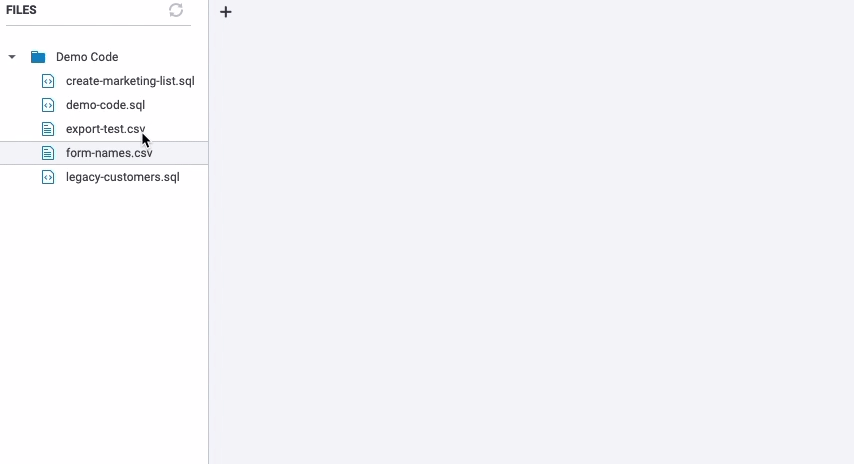
File type associations can be added/edited in the ‘Preferences’ menu on the top left of the app. Advanced support for additional file types coming soon – including Parquet!
Icons in Query Editor Connection Dropdowns
Sometimes it’s the little things… We’ve added icons to database connection setting parameter selections within the query editor to make it easier to quickly identify the right dropdown for changing connection, database, warehouse etc.





